Quickstart for RD-1AE
This page guides you through the steps for creating and using a virtual RD-1AE board.
Create your device
To create your device, do the following:
-
After logging in, you should land on Devices page. There click CREATE DEVICE:
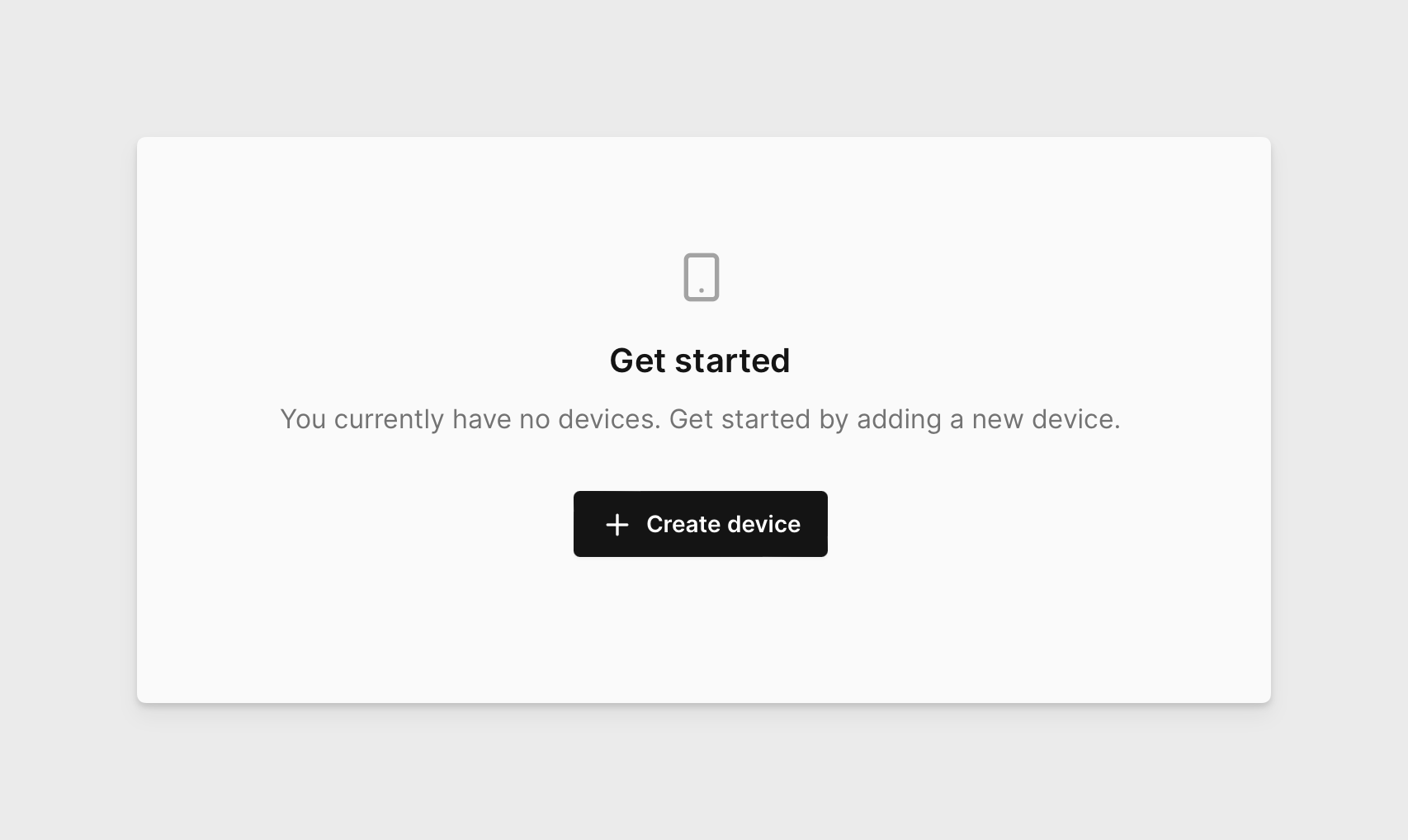
-
Select your project.
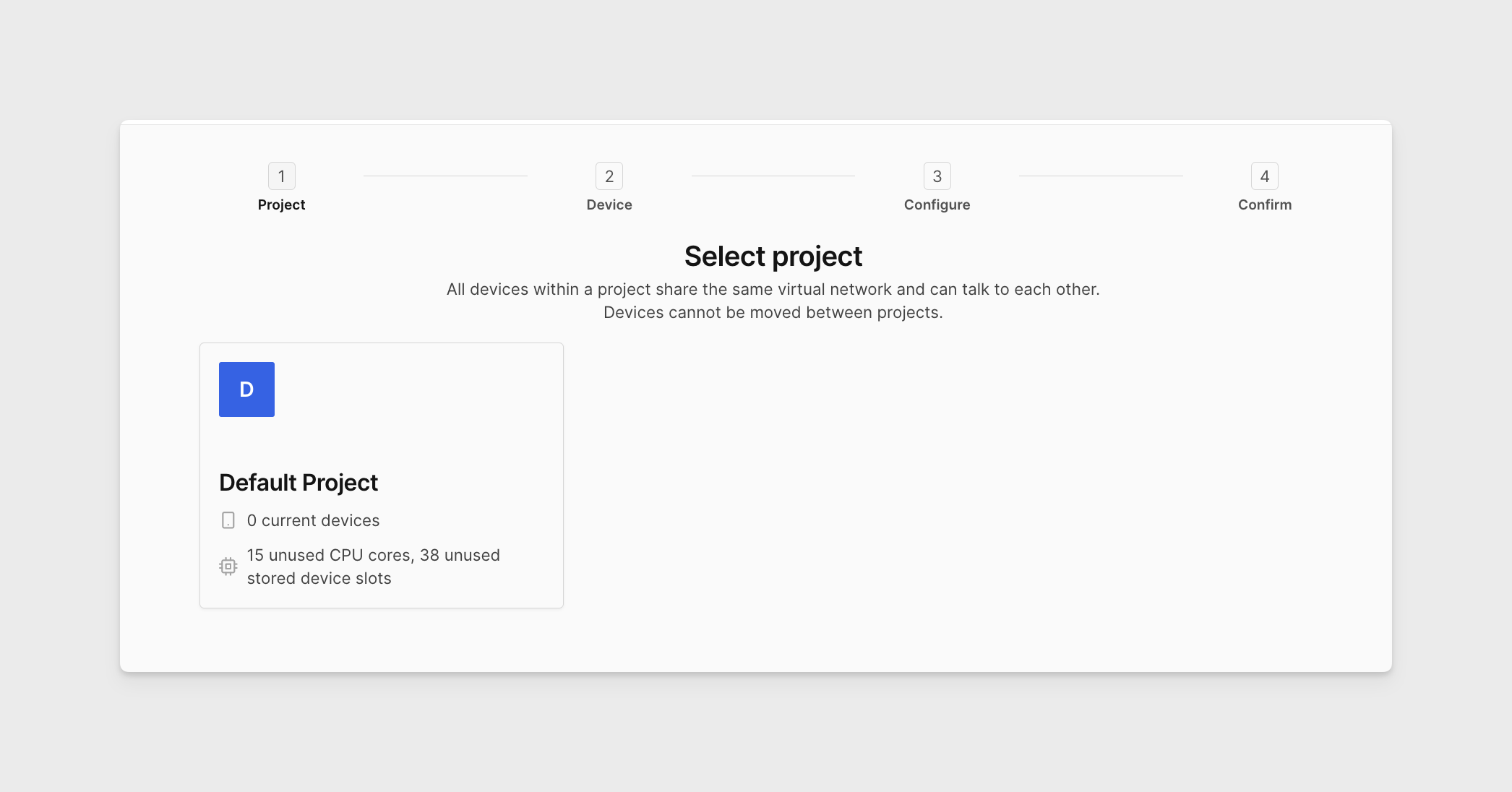
-
Select the RD-1AE board.
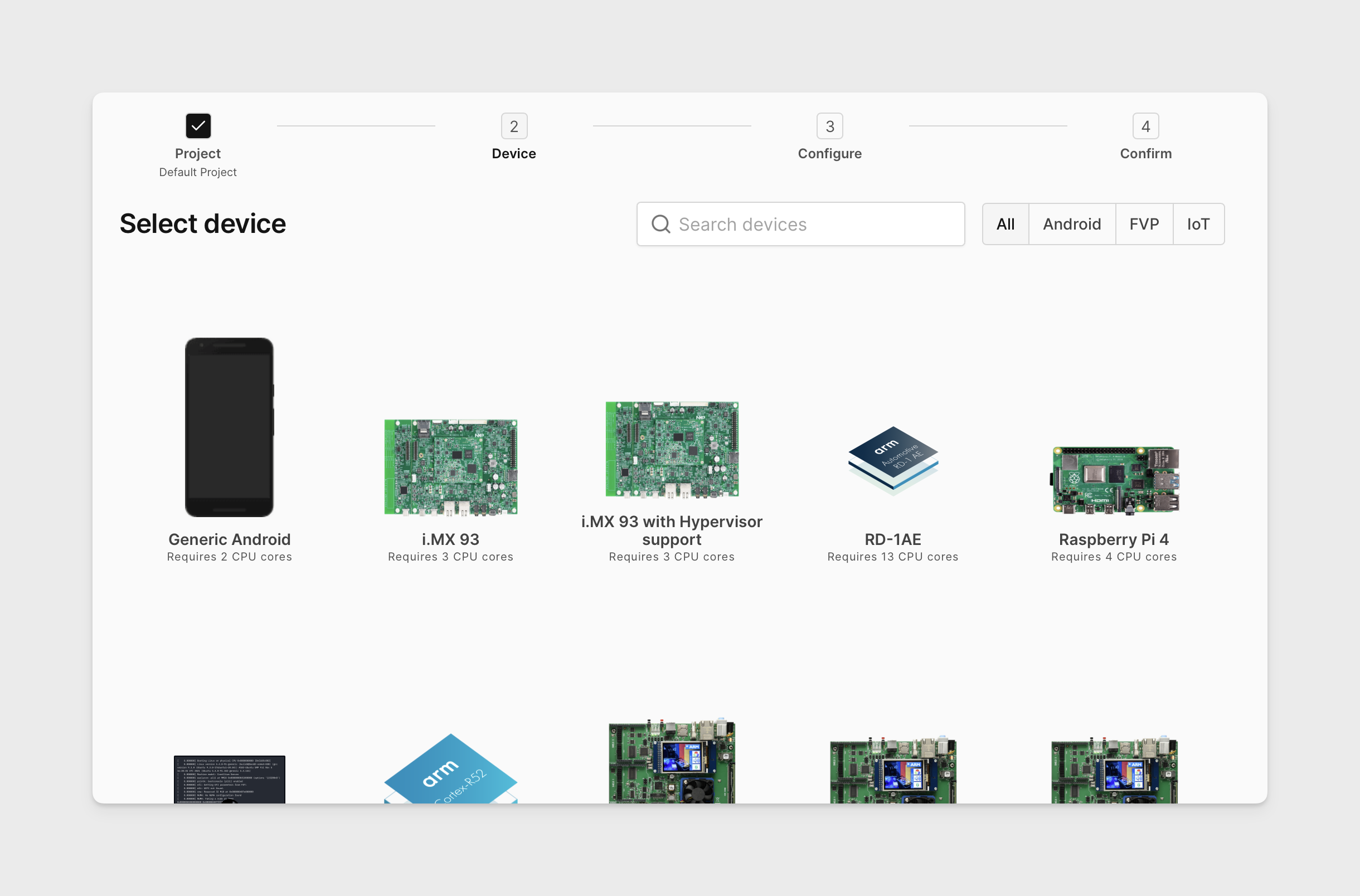
-
Select the
Safety Island Communication/HIPC (Baremetal) (1.1.1)firmware.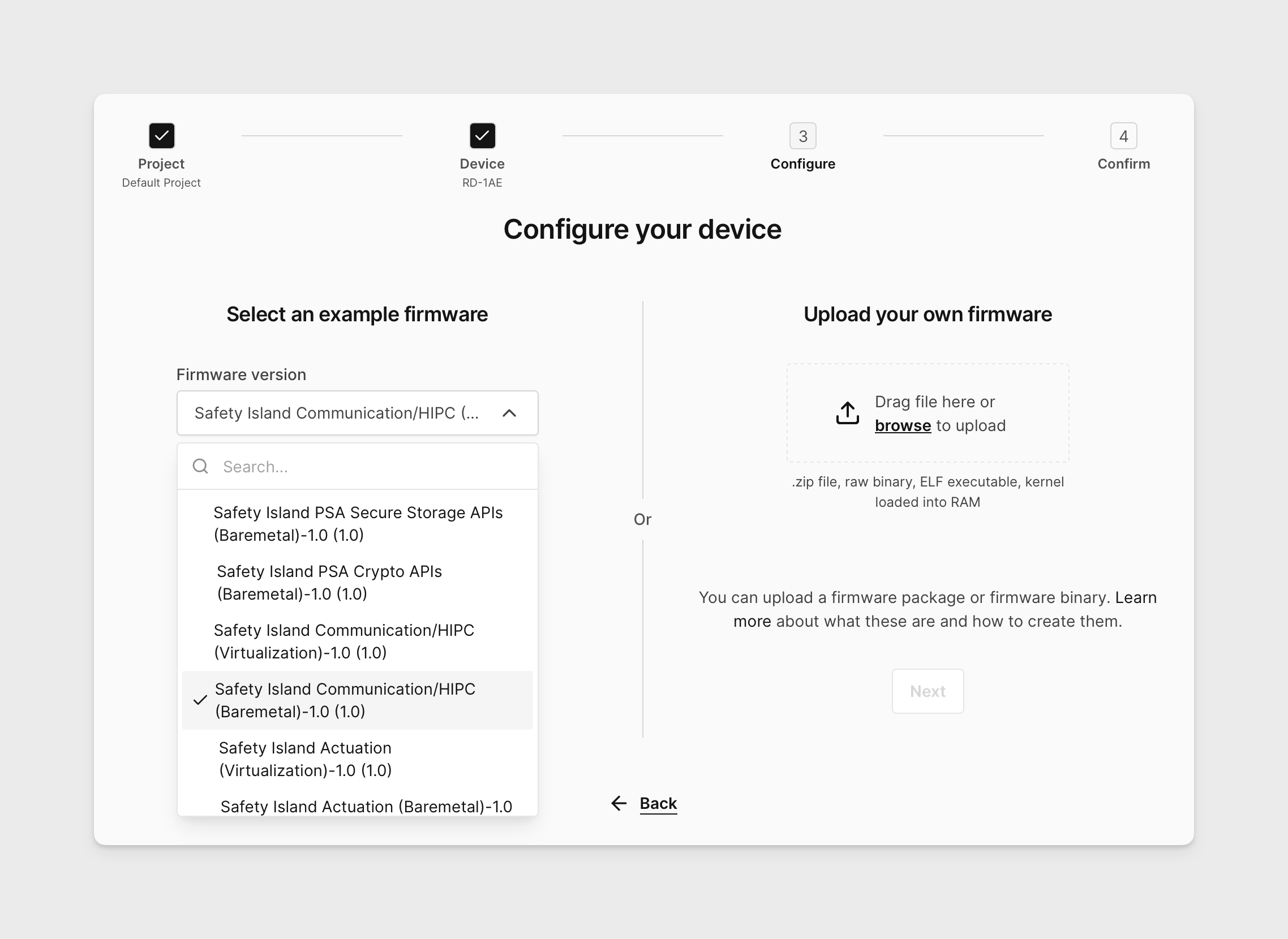
-
Confirm the details.
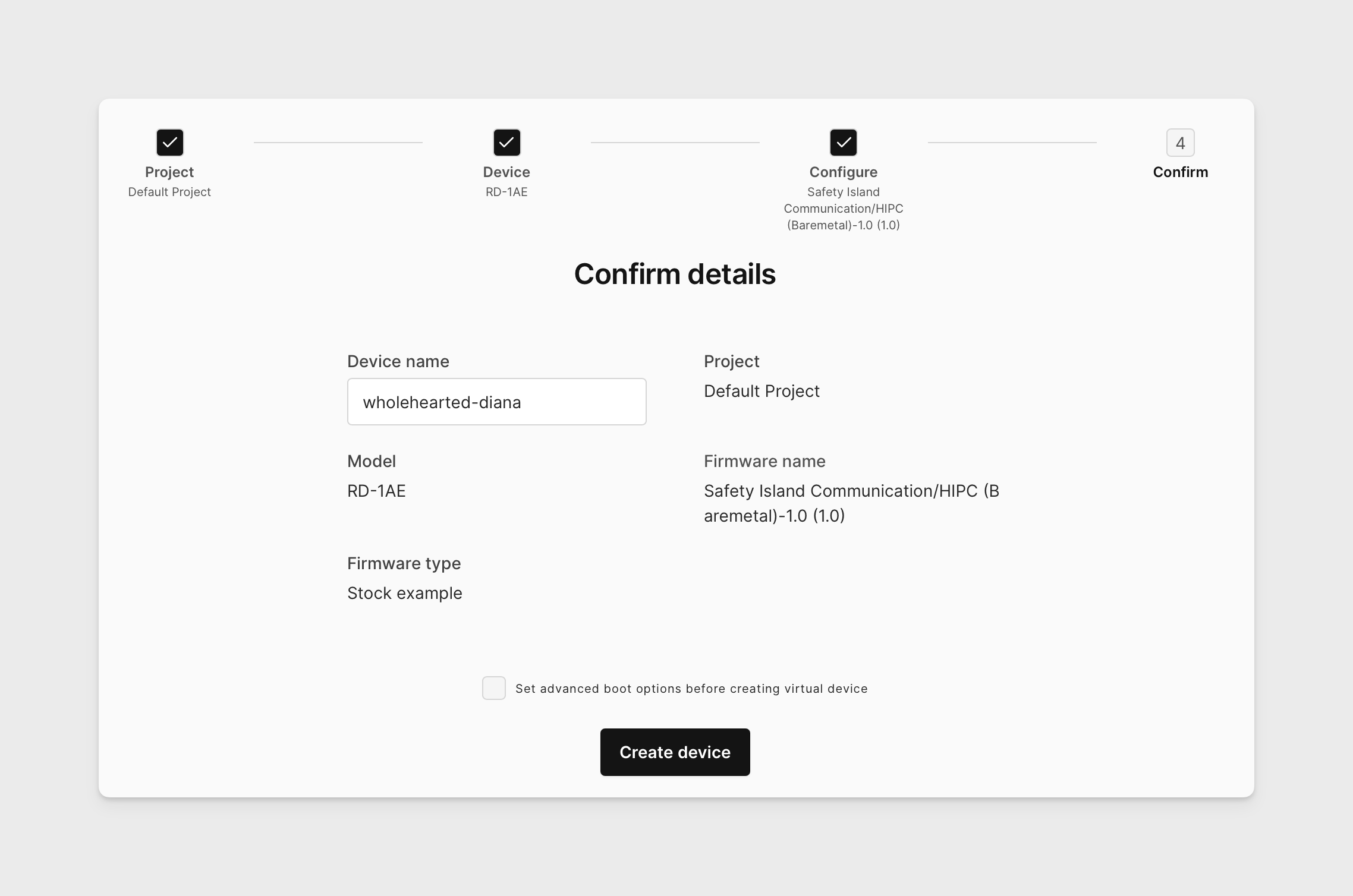
-
Optional Increase the number of application cores. Check the box next to "Set advanced boot options before creating virtual device" in the previous screenshot then navigate to "CPU & RAM" and select the total core count for the device remembering that all options include 7 Cortex-R cores and 2 Cortex-M cores. As a result the choice of 13 total cores results in 4 application cores while the choice of 25 total results in 16 application cores.
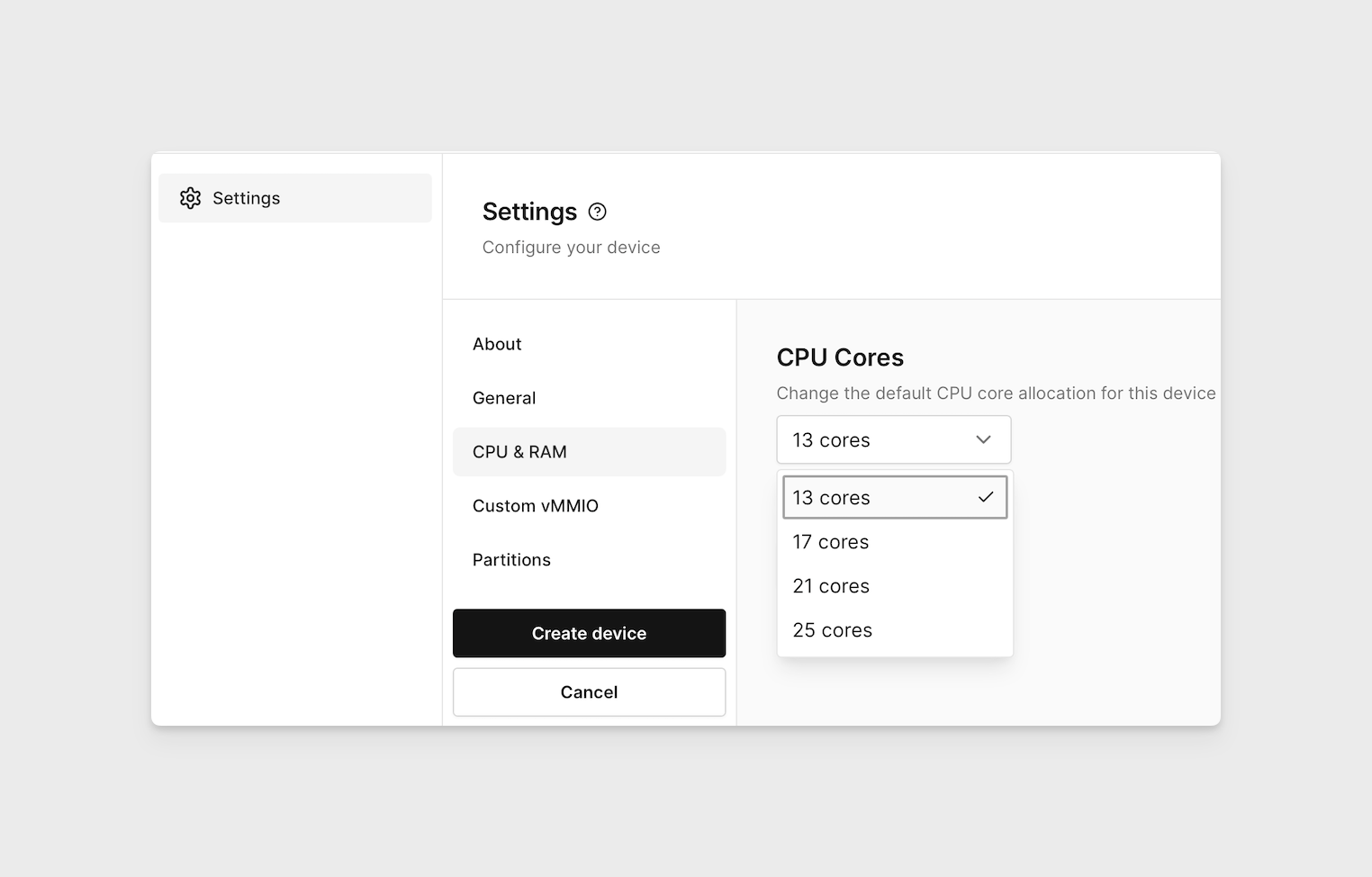
-
Please be patient while the virtualized device is created and then loads. It may take a couple minutes.
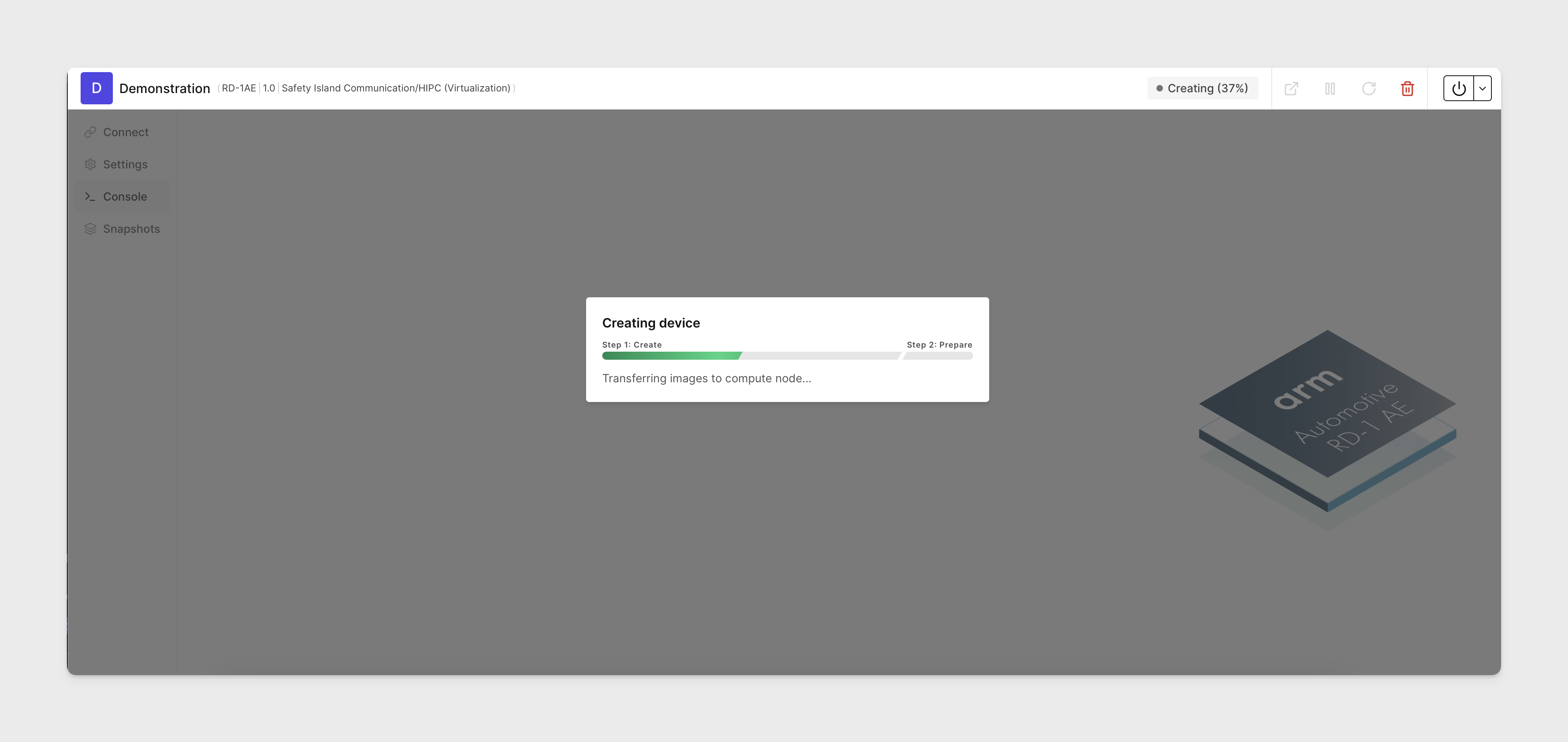
-
After your RD-1AE device is created, use the dropdown on the Console tab to interact with various modules of the device. Available console options include:
- RSS Secure
- RSS Non-Secure
- SCP
- Safety Island CL0
- Safety Island CL1
- Safety Island CL2
- Primary Compute Secure
- Primary Compute Non-Secure
- Primary Compute RMN
- LCP
