IoT HTTP Web Server on STM32U5
The stock firmware IOT_HTTP_WebServer (1.1.0) corresponds to the B-U585I-IOT02A demonstration program at st.com/resource/en/compiled_demos/b-u585i-iot02a_demo.zip.
The example runs a web-server on the device displaying the readings from its environmental on-board sensors. The device uses its on-board WiFi module to connect to the specified WLAN SSID, and then its web-server can be accessed remotely from a web-browser. The example source code is available in the STM32Cube Firmware Package for U5 and can be obtained as "IOT_HTTP_WebServer" example from the STM32Cube.
Creating your device
To create your device, do the following:
-
Create an STM32U5 device with the
IOT_HTTP_WebServer (1.1.0)stock firmware. If you have any questions, please refer to our STM32U5 quickstart guide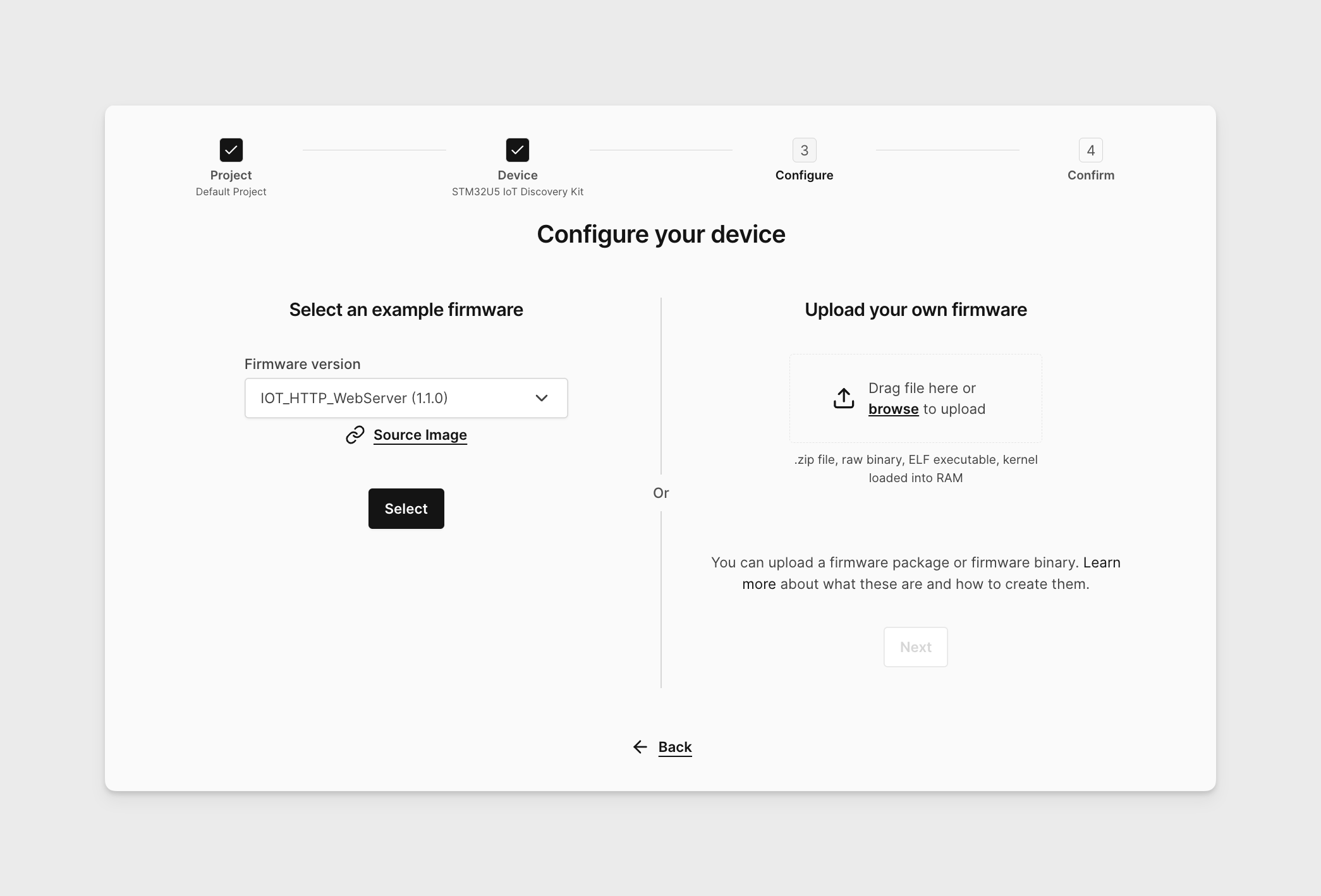
-
On the Confirm Details screen you can specify the device name and verify your selections. Keep the advanced boot options unchecked and then click CREATE DEVICE.
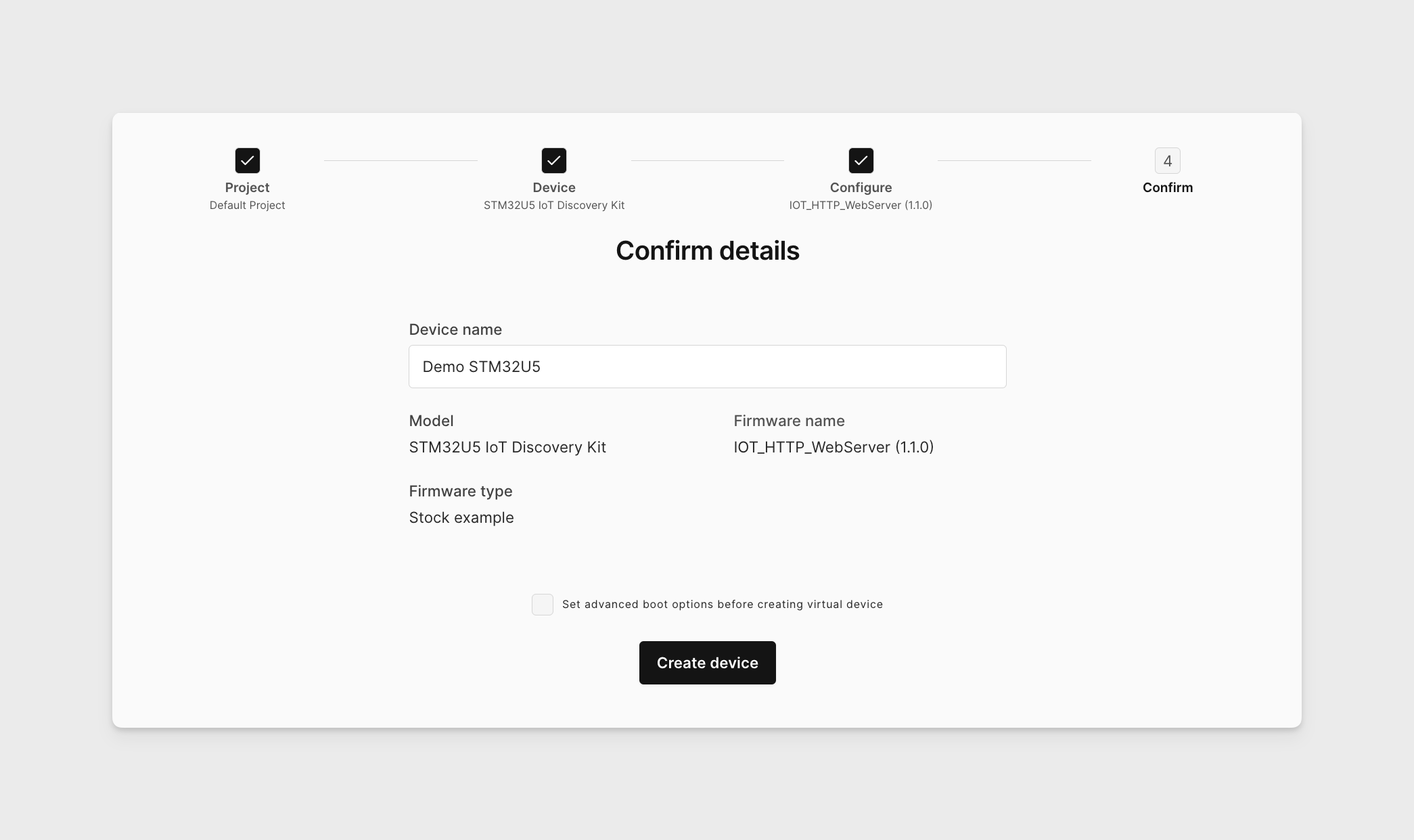
-
The device will then be created. It takes a few moments.
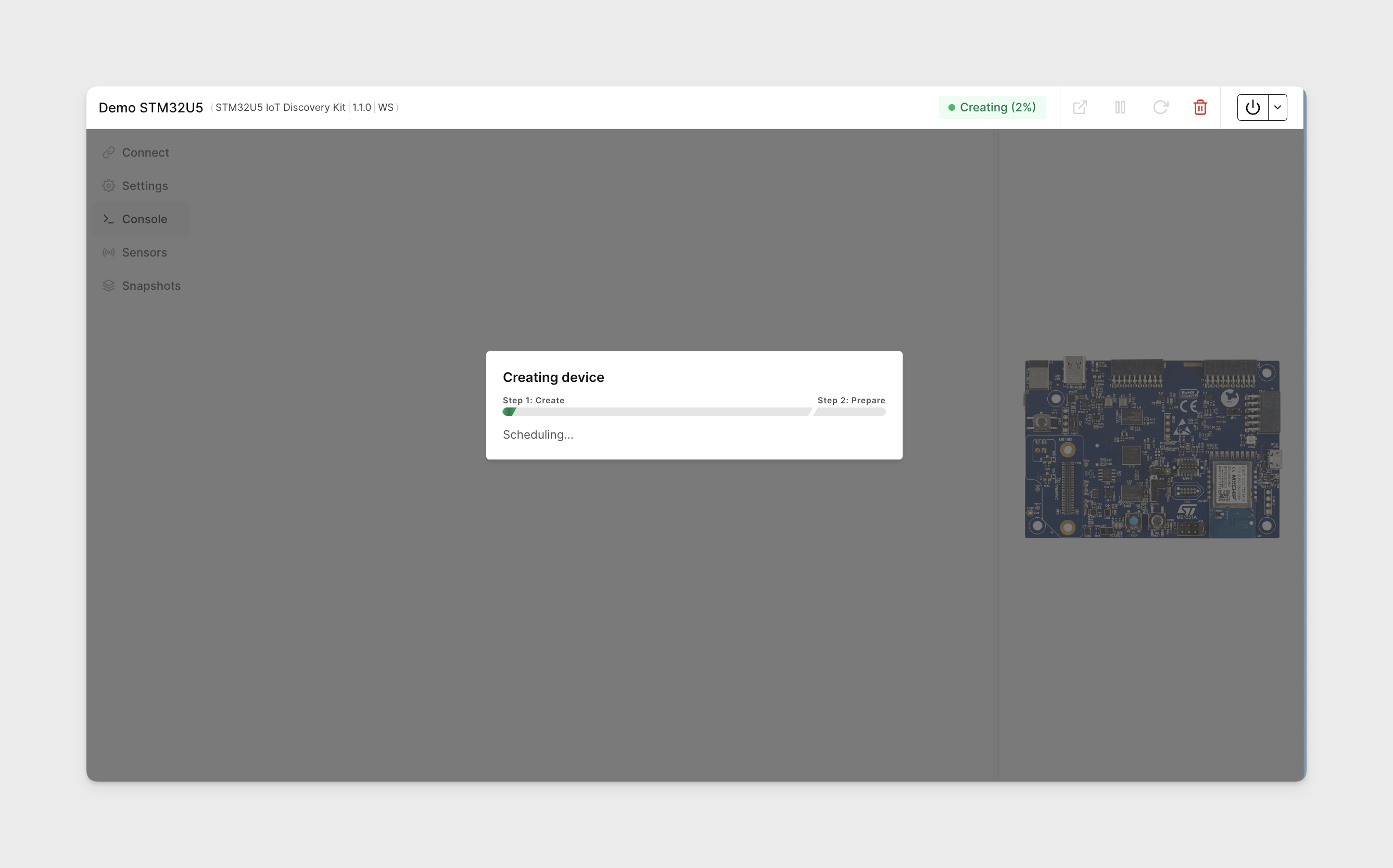
-
Your STM32U5 IoT Discovery Kit is now ready to go!
Running the example
To run the example, we need to join the board to a virtual WiFi network first:
-
Click Console tab in the device's menu, if it is not open by default. Type SSID from the list (
Armin this case) and anything as a password (Armin this case).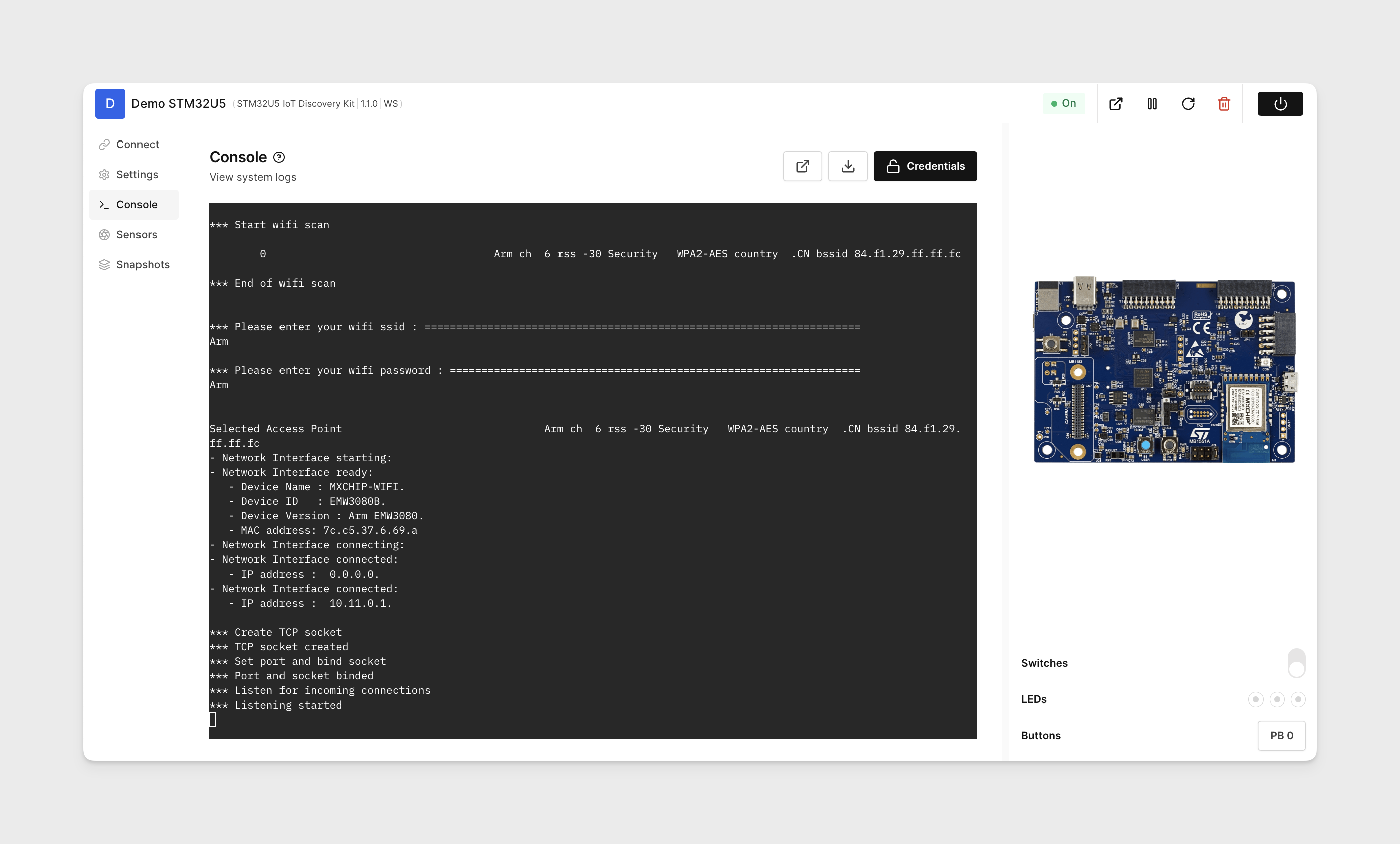 note
noteThe SSID and password are case-sensitive.
Now the STM32U5 IoT Discovery Kit virtual device is running a sensor web-server.
-
To access the web-server on the virtual board we need to join its LAN. To do this from a local machine follow the steps in Connecting to the VPN and ensure the VPN connection is established.
-
In the Connect tab find the LAN IP address for the virtual board.
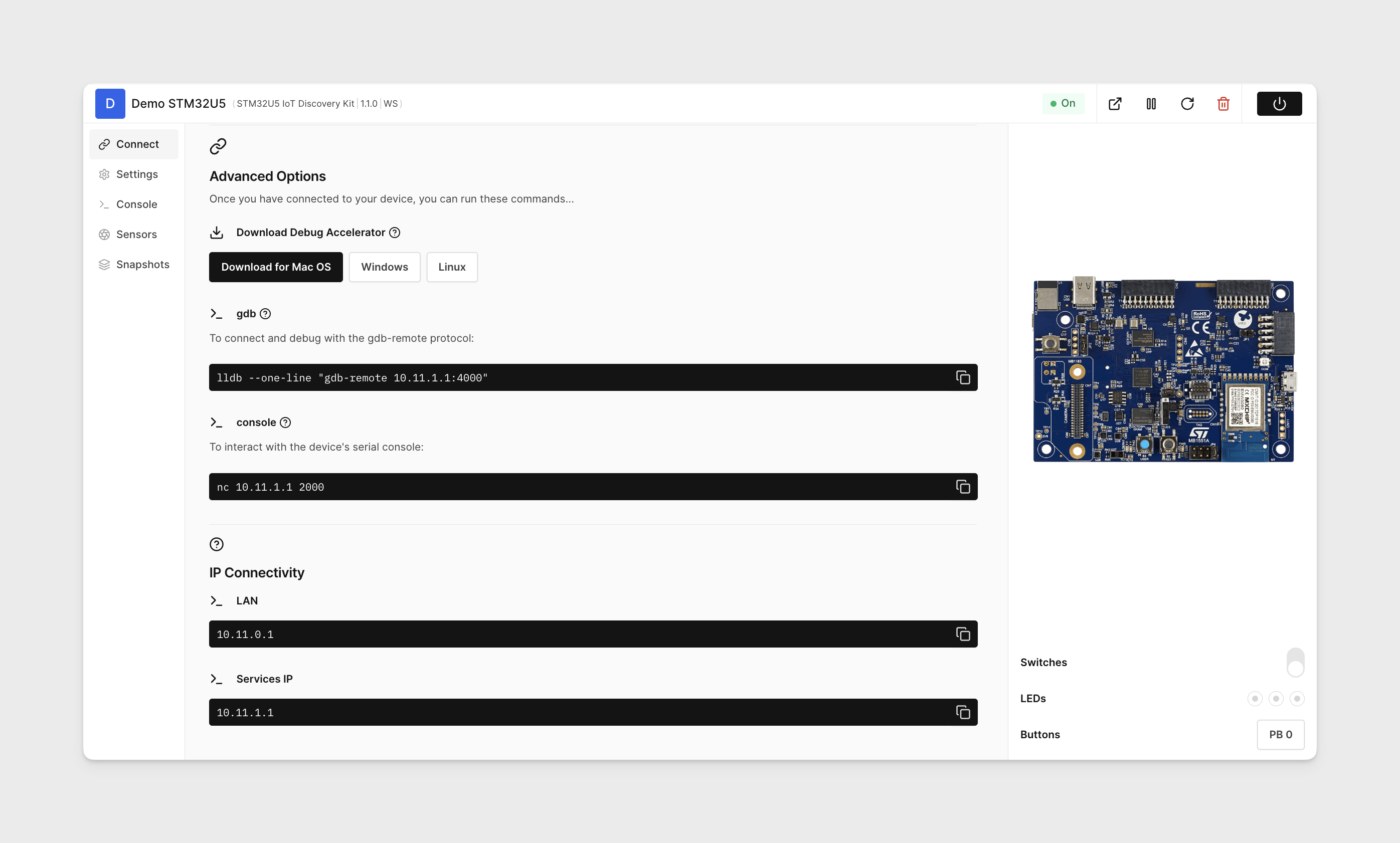
-
Enter
http://<LAN_IP>LAN IP in a web-browser on your local machine. For example, if your LAN IP is10.11.0.1, enterhttp://10.11.0.1in your web browser. Observe the ST web page as below: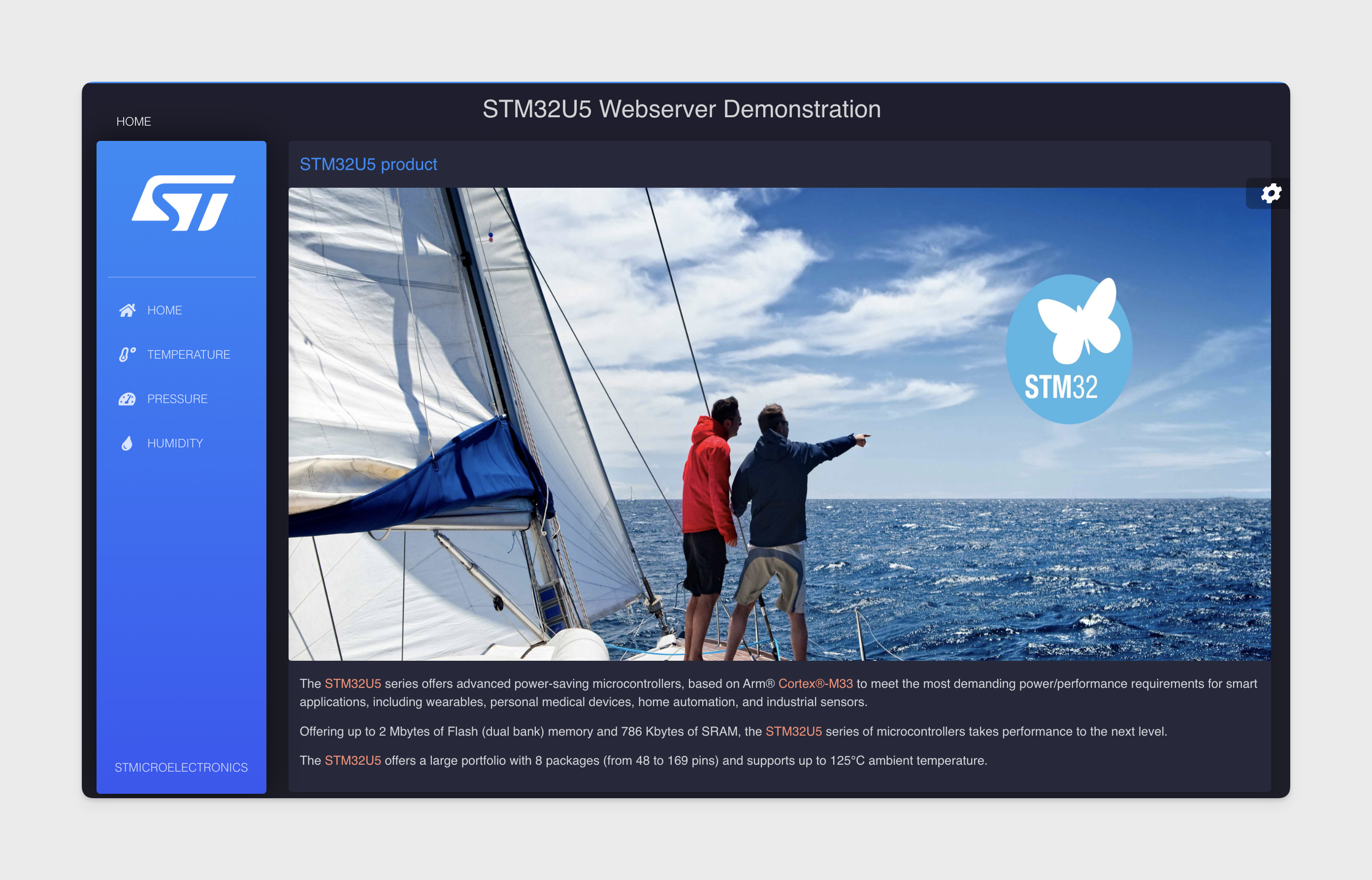
-
On the web-server go to Temperature menu and click Start button to capture the temperature sensor reading. Then on your AVH device page go to Sensors tab - Environmental and change the value for the temperature sensor from default 25 degrees. On the web-server page you can see the changes captured.
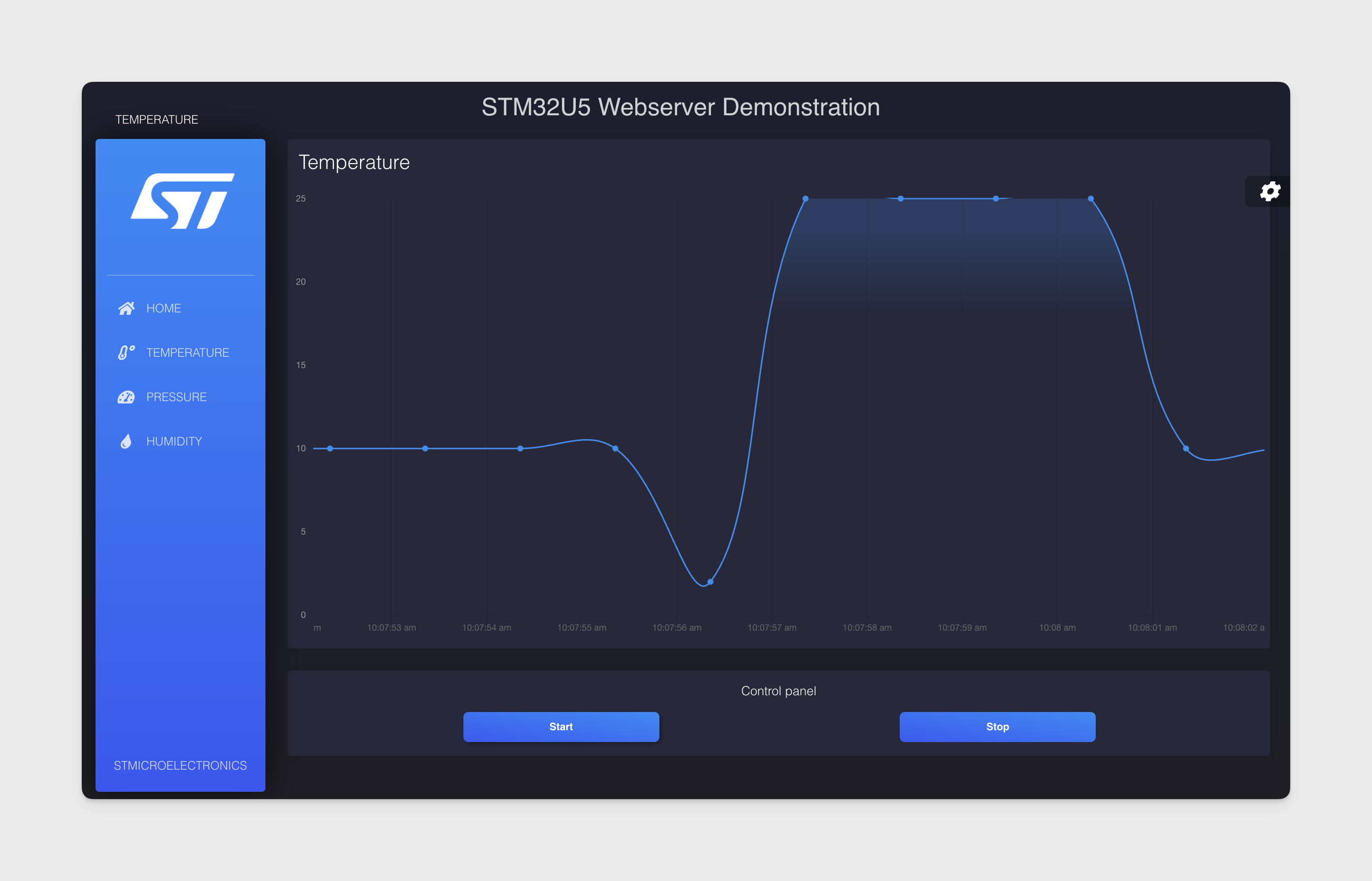
Next steps
For next steps see STM32U5 IoT Discovery Kit overview page with references to more usage examples.